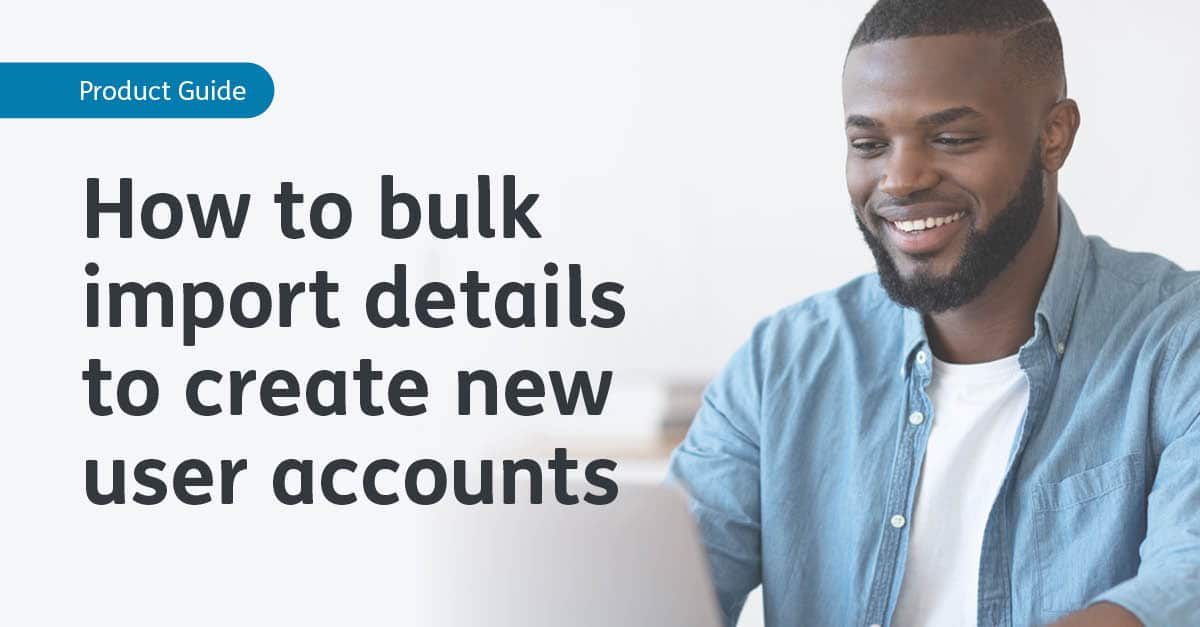
How to Bulk Import Details to Create New User Accounts
When setting up your staff, you have the option of Bulk Import your staff’s details to create new user accounts for them. However, this ability is only limited to user accounts with Client Admin permissions on Cognassist.
To Bulk Import staff members’ details, please follow the listed steps:
1. You will need to navigate to the ‘User’ page and click on ‘Import Users’.
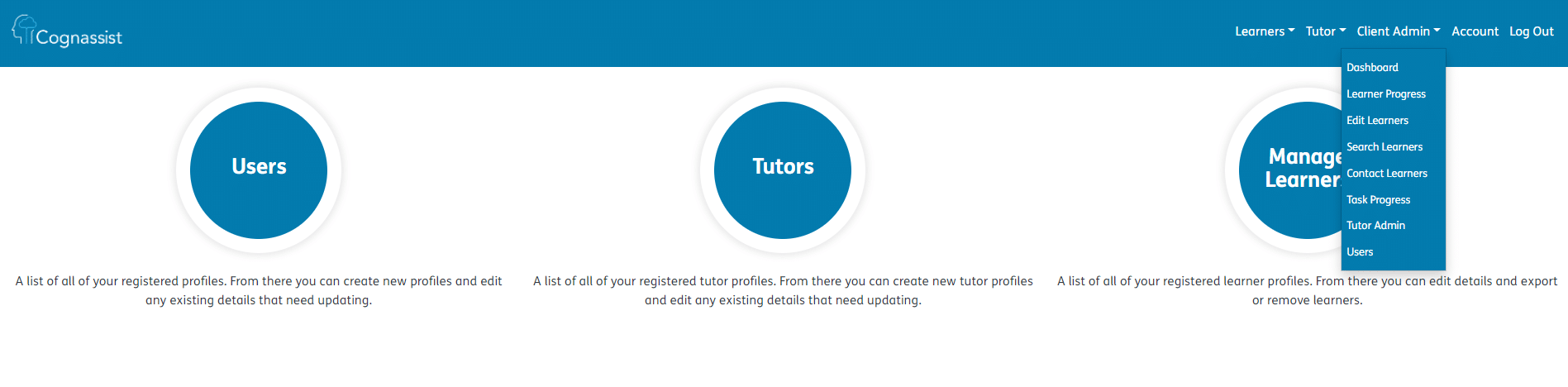
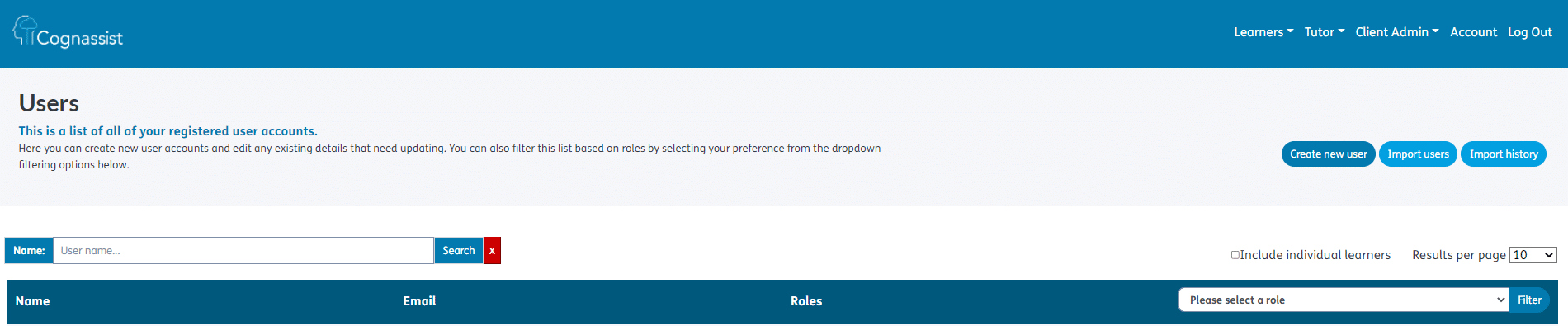
2. Download the Bulk Import template by clicking on ‘Download user template’
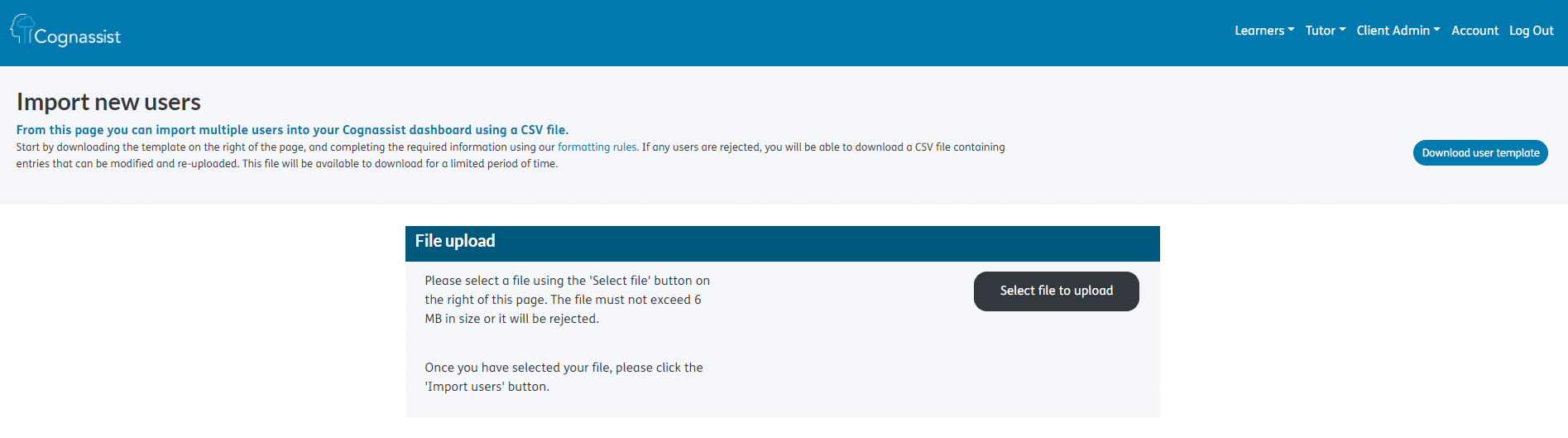
3. Once you have downloaded the Bulk Import template, please complete the template with all the correct details. In addition, in the columns which contain the user account roles, add a ‘Yes’ to grant the user account that permission. For example, add a Yes in the Tutor column to grant them Tutor permissions.
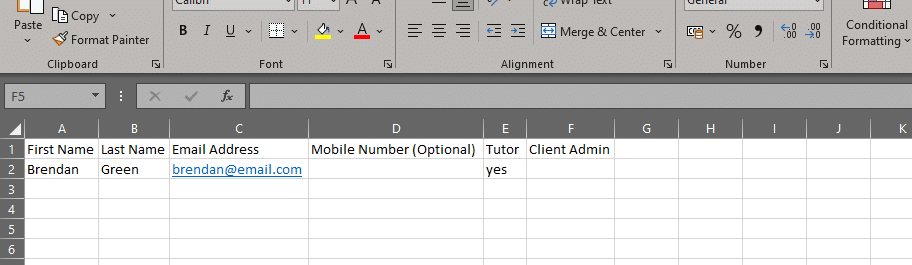
4. When you have completed the spreadsheet with all the details needed, it should be saved and downloaded as a .csv file (comma delimited).
5. Open your window which is still on your Cognassist account and on the Import New User page, click on ‘Select file to upload’.
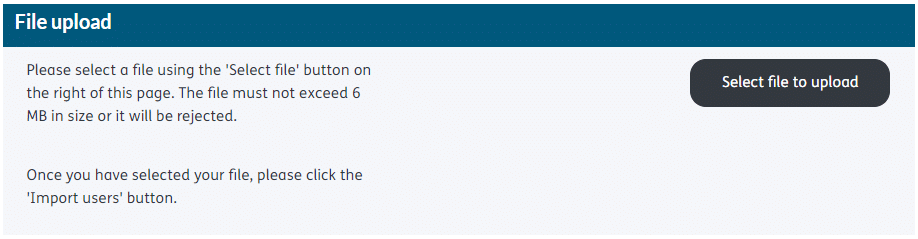
6. Using your file browser locate your completed .csv file on your computer. When your file is ready to upload, you will be able to click on ‘Import users’.
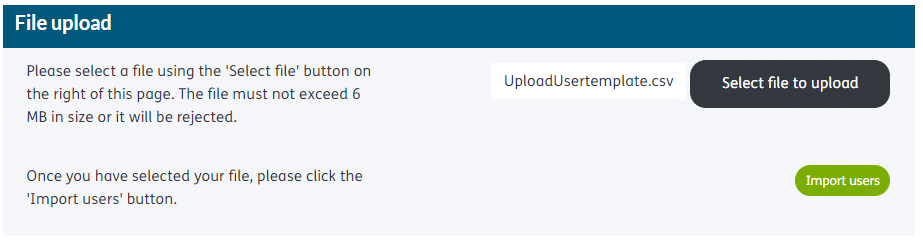
7. When your file is uploading you will be shown a ‘User import history’ page which provides a status of your upload.

8. If your file does not upload due to errors you will be able to download a ‘Users Errored’ file by clicking on ‘Download rejected’.
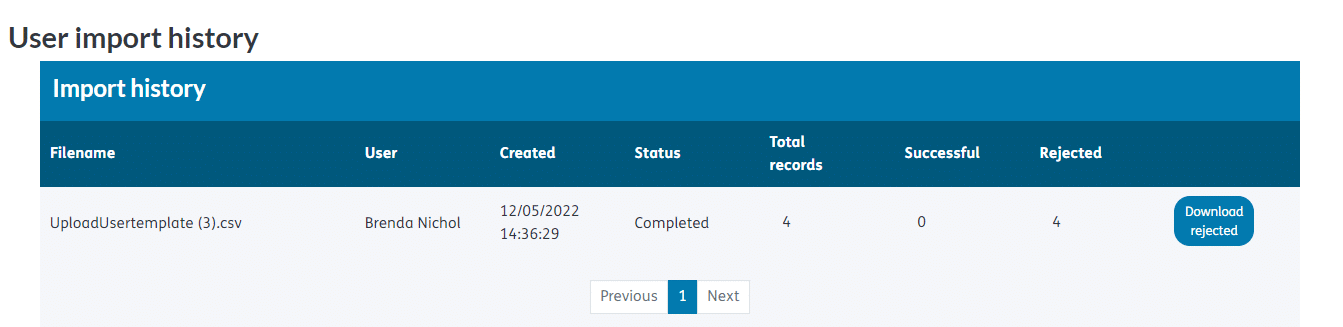
You can update the spreadsheet with rectified user details and repeat the steps above. Once your file is successfully uploaded, your users will be invited to Cognassist.
